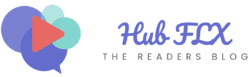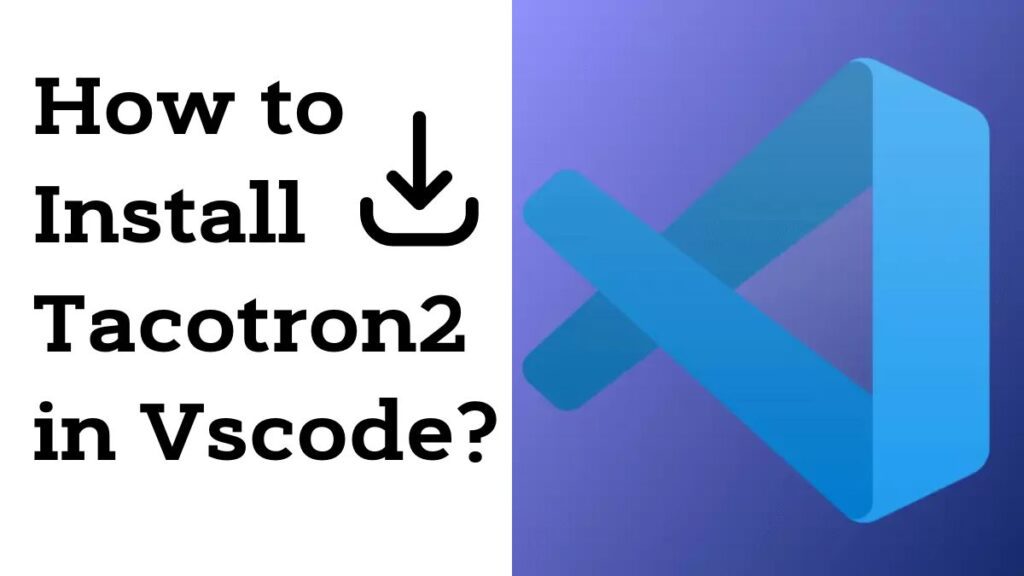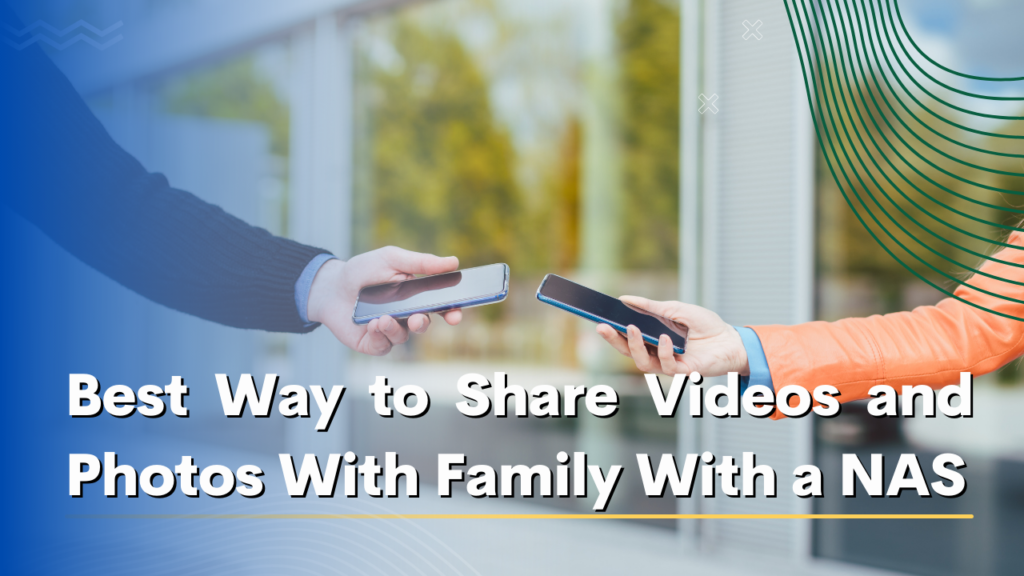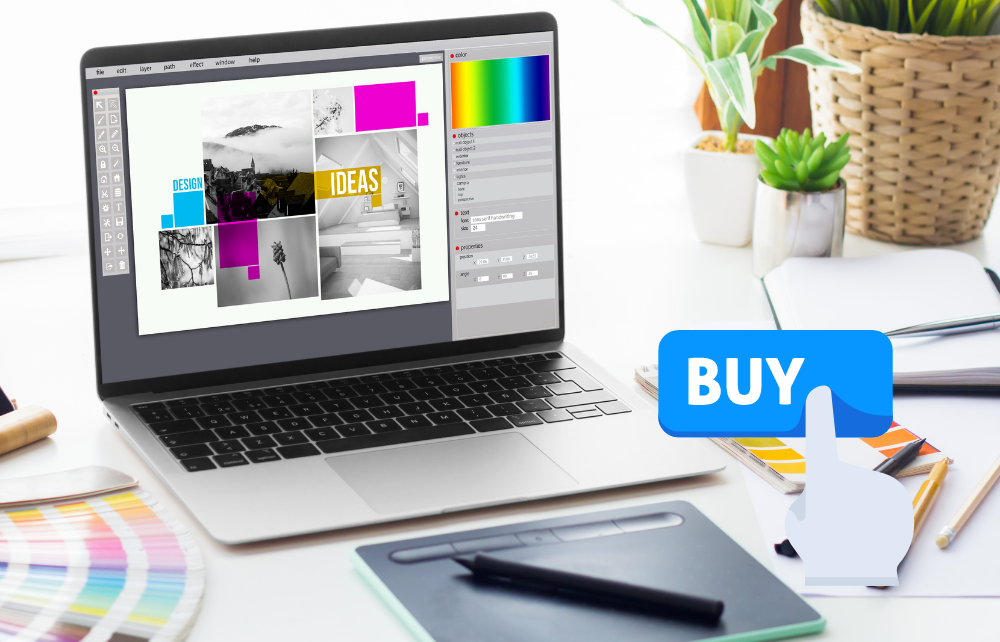Tacotron2 is the magic behind making machines sound human. This guide is your GPS to set it up in the friendly Visual Studio Code (VSCode) playground. Tacotron2 turns written words into lifelike speech, making it a gem for tech enthusiasts and developers. In this simple guide, we’ll show you how to play up Tacotron2 right inside VSCode, the go-to platform for many developers.
We’ll break it down step by step. This guide is your companion, making sure you have the right tools to make Tacotron2 sing in VSCode. Let’s make coding talk, literally! Whether you’re a seasoned coder or just starting, let’s turn your text-to-speech dreams into reality.
Contents
What is Tacotron2?
Tacotron2 is like a smart robot that turns written words into spoken words. Imagine you type something on your computer, and Tacotron2 makes the computer read it out loud with a natural-sounding voice. It’s like giving a voice to the text on your screen!
Tacotron2 uses a special kind of computer learning called deep learning. It learns from big sets of examples, so it understands how to speak in a way that sounds just like a person. What makes Tacotron2 cool is that it doesn’t just say the words.
It also captures the rhythm and tone, making the computer voice sound more human. This technology is handy for things like making voice assistants sound friendly or helping people who can’t read well by turning written words into spoken words.
Requirements for the Installation
Before diving into the installation process of Tacotron2 in VSCode, there are a few key requirements that you need to ensure are in place.
- Visual Studio Code (VSCode): Start by installing VSCode on your computer. If it’s not there, no worries download and install it from the official VSCode website. It’s like getting the perfect playground for Tacotron2.
- Python and Pip: Tacotron2 speaks the language of Python. Make sure your computer knows it too! Install Python, and remember its buddy, Pip. They help Tacotron2 understand and process the instructions you give.
- CUDA and cuDNN: If your computer has a powerful graphics card, Tacotron2 can use it to speak even faster. To enable this, you need CUDA and cuDNN – they’re like turbo boosters for Tacotron2.
- TensorFlow and PyTorch: Tacotron2 is a smart cookie thanks to TensorFlow and PyTorch. Install these two, and you’re giving Tacotron2 the brains to turn text into talk.
Step by Step Guide for the Installation
Here is a simplified step-by-step guide for installing Tacotron2 in VSCode.
#1) Prepare VSCode
Download VSCode from the official website (https://code.visualstudio.com/) and follow the installation instructions based on your operating system (Windows, macOS, or Linux).
#2) Python and Pip Setup
Install the most recent version of Python by downloading it from the official website (https://www.python.org/downloads/). During installation, ensure you check the box that says “Add Python to PATH.”
Open a command prompt or terminal and run the command (pip –version) to confirm that Pip is installed. If not, you might have to install it individually.
#3) GPU Acceleration (Optional)
If you have an NVIDIA GPU, consider installing CUDA Toolkit and cuDNN to enable GPU acceleration for Tacotron2. Visit the NVIDIA website for instructions based on your GPU model.
#4) TensorFlow and PyTorch Installation
Use the command pip install tensorflow to install the TensorFlow library.
Visit the official PyTorch website (https://pytorch.org/) and follow the installation instructions based on your system.
#5) Clone Tacotron2 Repository
Visit the Tacotron2 GitHub repository (https://github.com/NVIDIA/tacotron2) to explore the code.
Use Git to clone the Tacotron2 repository to your local machine. Run the command git clone https://github.com/NVIDIA/tacotron2.git in your terminal.
#6) Virtual Environment Setup
Create a virtual environment called “venv” with the command “python -m venv venv.”
Activate the virtual environment using the appropriate command based on your operating system (e.g., source venv/bin/activate on Linux).
#7) Install Dependencies
Within the virtual environment, run pip install -r requirements.txt to install the necessary Python packages for Tacotron2.
#8) Configure Tacotron2
Navigate to the Tacotron2 project folder and modify the configuration settings as needed. Refer to the project documentation for guidance.
#9) Open Project in VSCod
Open Visual Studio Code and use the “File” menu to open the Tacotron2 project folder.
#10) Run Tacotron2 Training
Within the VSCode terminal, run the command to initiate Tacotron2 training. Monitor the training progress and make adjustments as required.
These steps will ensure a successful installation of Tacotron2 in your VSCode environment. Setting the stage for creating lifelike speech synthesis applications.
Common Issues During Installation
Common issues during installation are not uncommon, but being aware of potential pitfalls can help streamline the process. This is a list of typical problems that you may run into.
- Some Python packages or library dependencies may be missing or outdated.
- Tacotron2 may have compatibility issues with specific versions of Python, TensorFlow, or other dependencies.
- If using GPU acceleration, mismatched GPU drivers or CUDA versions can cause problems.
- Activating the virtual environment may fail due to command differences on various operating systems.
- Permission errors may occur when installing packages or running scripts.
- Slow or unstable internet connections can lead to failed package downloads.
- Incorrectly configured system paths may result in the inability to locate installed packages or binaries.
Alternatives of Tacotron2
Several alternatives to Tacotron2 exist, each with its strengths and capabilities in the field of text-to-speech synthesis. Here are a few alternatives:
1. WaveNet
Developed by DeepMind, WaveNet is like a master storyteller for your computer. Instead of just words, it models the actual sound waves, creating super realistic and expressive speech. It’s known for sounding as close to human speech as possible.
WaveNet’s strength lies in its exceptional quality and naturalness. It’s like having a virtual narrator that can infuse emotions into the spoken words, making it suitable for applications where lifelike speech is crucial.
2. Google Text-to-Speech
gTTS created by Google, is a friendly neighborhood text-to-speech library. It’s simple, easy to use, and speaks in various languages and voices. Think of it as a quick and accessible way to give your computer a voice.
The strength of gTTS lies in its user-friendliness and versatility. It’s perfect for those who want a straightforward solution without diving into complex configurations. Plus, it has the Google touch, ensuring quality and reliability.
3. Mozilla TTS
Mozilla TTS is like a personal speech coach for your computer. It’s an open-source project that allows you to train your computer to speak in a way that suits your preferences. It’s all about customization and creating your unique voice.
Mozilla TTS stands out for its flexibility and openness. If you want to tailor the speech synthesis to your specific needs or dataset, this is the go-to solution. It’s like having the power to craft your virtual voice.
4. espeak
Espeak is the lightweight chatterbox of text-to-speech. It may not be the most sophisticated, but it gets the job done efficiently. It’s like having a quick and reliable friend that speaks your text without fuss.
The strength of espeak lies in its simplicity and efficiency. If you need a straightforward and fast text-to-speech solution that doesn’t require extensive setup, espeak is the way to go.
5. IBM Watson Text to Speech
IBM Watson Text to Speech is the cloud-based master of spoken words. It’s like having a vast library of voices and languages at your disposal. Just send your text to the cloud, and let Watson turn it into a captivating speech.
The strength of IBM Watson Text to Speech lies in its cloud-based convenience and extensive language support. It’s ideal for projects with diverse linguistic needs and provides a range of voices for a personalized touch.
FAQs
What is the use of Tacotron 2?
Tacotron 2 is like a talking wizard for computers. It turns written words into friendly and natural speech. People use it in voice assistants, to make learning fun, and even in games to create characters that speak just like us.
What is the difference between Tacotron 1 and 2?
Tacotron 1 and Tacotron 2 are different versions of a talking robot. Tacotron 2 is the upgraded model, using a smarter way to generate speech called WaveNet, making it sound more like a real person.
What is transformer TTS?
Transformer TTS is like a super-smart talking robot. It uses a special design called the transformer to turn written words into speech. This makes it good at understanding and saying things in a natural and high-quality way.
What is WaveNet used to convert?
WaveNet is like a digital voice artist that turns written words into realistic speech. It’s used to make your computer or devices talk in a way that sounds very close to how people speak, adding a natural touch to text-to-speech applications.
Can Tacotron2 generate text in multiple languages?
Yes, Tacotron2 is like a multilingual chatterbox! It can learn to talk in different languages by practicing with diverse examples during its training. So, whether it’s English, Spanish, or any language you throw at it.
Conclusion
We’ve successfully brought Tacotron2 into the VSCode world! Now, it’s like having a talkative friend in your code playground.
Remember, Tacotron2 in VSCode isn’t just an end; it’s a beginning. Picture your code talking, creating cool voice assistants, or making apps more accessible.
This guide is your sidekick, here to make coding and speaking projects a breeze. Let Tacotron2 in VSCode be your voice in the digital empire.