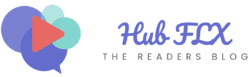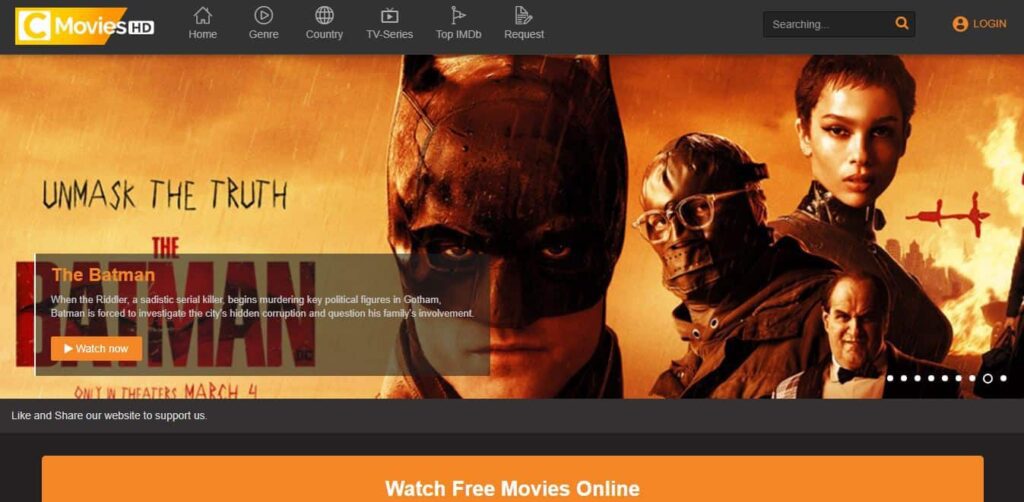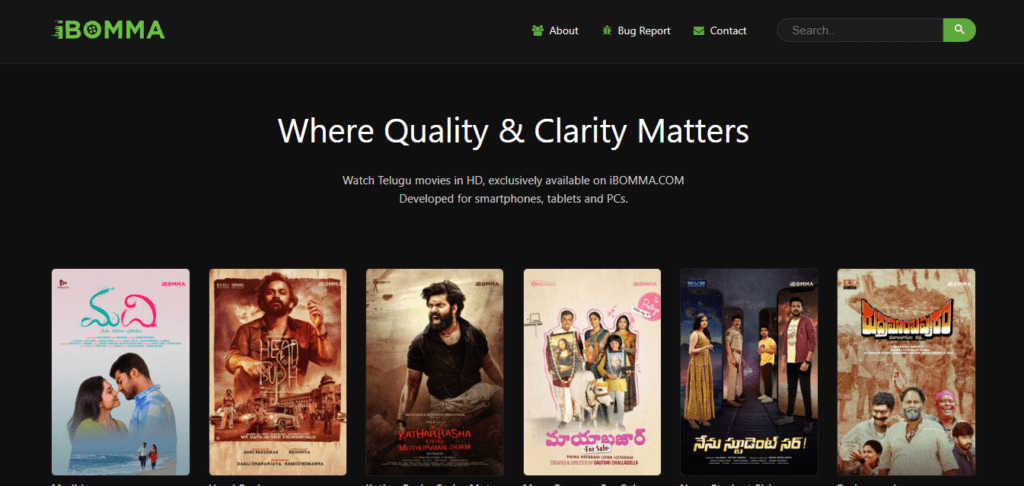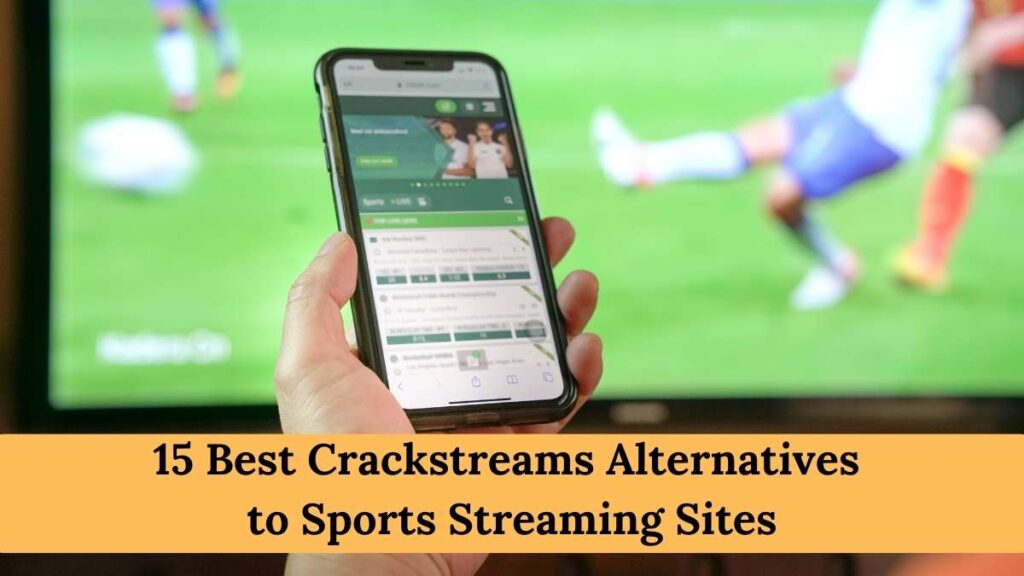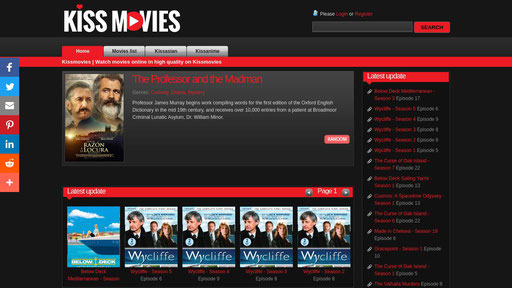Apple Music has an amazing feature “Dolby Atmos”. It offers an enriched audio experience, making songs sound more lively. However, some users might prefer the old audio settings.
If you’re one of them and are looking to turn off Dolby Atmos in Apple Music, don’t worry. We will make this as clear and straightforward as possible. By the end of this article, you’ll have a good grasp on managing this feature to enhance your listening experience.
Before we begin, just a quick note: make sure your iPhone or iPad is running on iOS 15.1 or a later version to access the Dolby Atmos feature.
Contents
What is Dolby Atmos in Apple Music?
Dolby Atmos is a type of audio technology that gives music a three-dimensional sound. Instead of just hearing music from the left and right, Dolby Atmos lets you hear sounds from different directions, making it feel like you’re inside the music.
Apple Music has added this feature to some of its songs. When you play a song that supports Dolby Atmos in Apple Music, you’ll hear a difference. The music sounds fuller and comes from various directions.
However, not every song in Apple Music uses Dolby Atmos. Only songs that have been mixed for it will have this special sound. And while many people enjoy this new way of listening to music, others might prefer the traditional sound they’re used to.

Is Dolby Atmos available on Apple Music?
Yes, Apple Music offers Dolby Atmos. To get started with this feature, you’ll first want to update your iPhone or iPad to the most recent version.
While devices with iOS 14.6 or later can support Dolby Atmos, Apple often releases new updates to enhance the audio experience.
Once you’re updated, it’s easy to activate. Just go to ‘Settings’ on your device, select ‘Music’, and then choose ‘Sound’. You can see an option for Dolby Atmos. Set it to “Always On.” only if you want to enjoy Dolby Atmos on Apple Music.
Here are a few things you should know before using this amazing feature:
- Not all devices can play Dolby Atmos tracks. For the best experience, Apple recommends using specific models of AirPods, Beats headphones, or the built-in speakers of certain newer versions of iPhone, iPad, and Mac.
- To enjoy Dolby Atmos tracks, you need to have an Apple Music subscription. Free listeners won’t have access to this feature.
- While Dolby Atmos is available in most regions where Apple Music operates, there might be a few exceptions due to licensing agreements.
- If you have a compatible device and a subscription, Apple Music will automatically play Dolby Atmos tracks by default. If you prefer standard stereo sound, you can change this in settings.
- Apple Music has introduced curated playlists that showcase songs mixed in Dolby Atmos. This makes it easier for users to find and enjoy tracks with this immersive sound.
Read next: Download and Watch 2000 Mules Online Free
Why Would You Want to Turn Off Dolby Atmos?

Dolby Atmos brings a fresh and immersive audio experience to Apple Music. But, it might not be for everyone.
Music is a personal experience and it cannot be the same for everyone. What sounds fantastic to one person might not resonate with another. Some listeners prefer the traditional stereo sound they’ve grown accustomed to over the years.
Not all headphones are optimized for Dolby Atmos. Using non-compatible headphones might result in sound that feels off-balance or different from the intended experience.
Enhanced audio processing can, at times, use more battery. Some users might choose to switch off Dolby Atmos to conserve their device’s battery life.
Dolby Atmos changes the way songs are presented. Tracks specifically mixed for stereo might sound different in Dolby Atmos, affecting the original intent of the music producers.
How to Turn Off Dolby Atmos on Apple devices?
If you have tried Dolby Atmos and it does not suits quite your style, or you have other reasons for wanting the traditional sound back, turning it off is pretty simple.
Here’s a step-by-step guide for Apple devices:
On iPhone or iPad
- Go to “Settings” on your iPhone or iPad.
- Scroll down and click on “Music”.
- In the “Audio” section, choose “Dolby Atmos”.
- Click on the option “Off” to turn off Dolby Atmos.
On Apple TV
- Go to the “Settings”.
- Choose “Video and Audio”.
- Go to “Audio Format” and turn on “Change Format”.
- Choose the other audio formats such as “Dolby Digital 5.1” or “Stereo”.
On MacBook
- Open the Music app on your MacBook.
- Click on “Music” in the menu bar at the top left of your screen.
- Now click on “Preferences”.
- Select “Music” from the menu bar and choose “Preferences”.
- In the Preferences window, click on the “Playback” tab.
- In “Playback tab” click on “Dolby Atmos” and choose “Off”.
FAQs
Does all Apple music have Dolby Atmos?
No, only selected tracks on Apple Music are mixed for Dolby Atmos. You can identify them by a Dolby Atmos badge next to the song title.
Why can’t I see Dolby Atmos on Apple Music?
Your device might need an update. Also, Dolby Atmos is mainly for Apple Music subscribers and might not be available everywhere due to regional licensing.
How do I know if my Dolby Atmos is working?
When you play a track that supports Dolby Atmos, the sound should feel more immersive. If you’ve turned on Dolby Atmos in your settings, eligible songs will display a Dolby Atmos label in Apple Music.
Can I enable Dolby Atmos for specific songs?
No, when you turn on Dolby Atmos in Apple Music settings, it applies to all tracks that support it.
Conclusion
Dolby Atmos in Apple Music offers a new dimension to our listening experience. It brings tracks to life in a way that wasn’t possible before. But as with all features, it’s about personal preference.
Whether you choose to immerse yourself in the world of Dolby Atmos or stick to the familiar tones of stereo sound, Apple Music provides the flexibility to tailor your experience. Remember to keep your devices updated and explore the settings to make the most of what Apple Music has to offer.