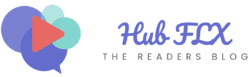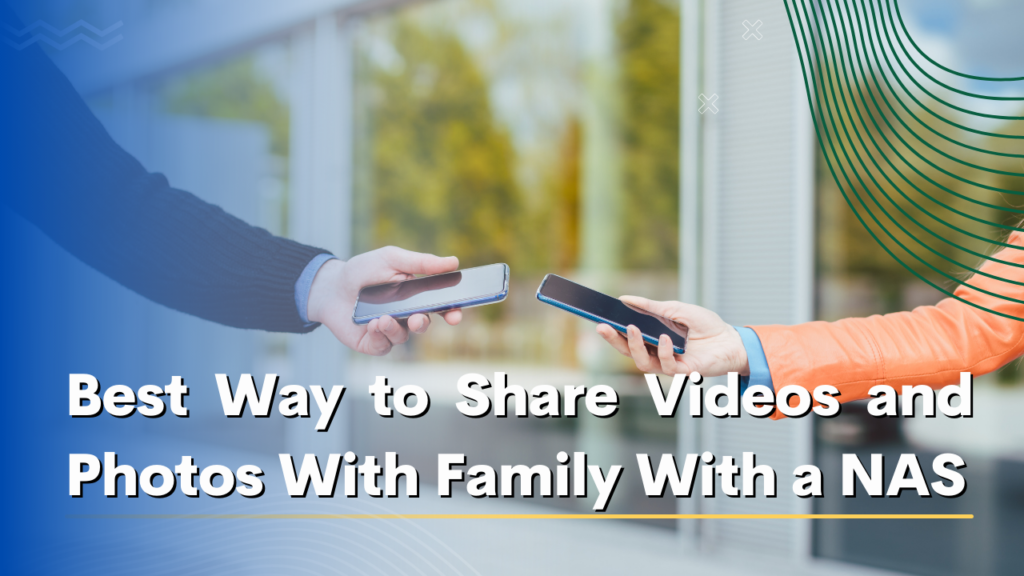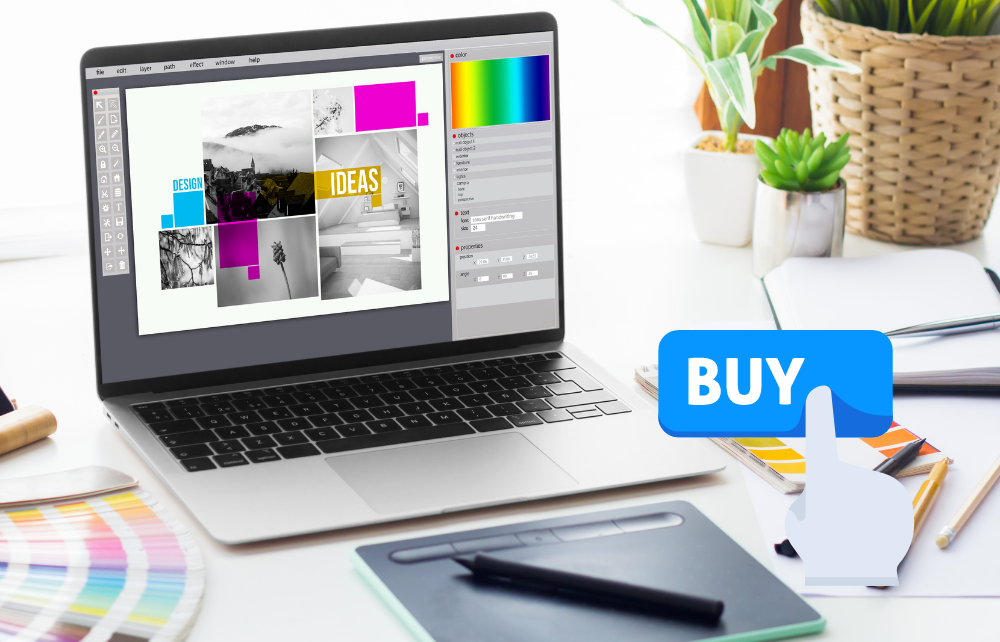Playing PS4 games is a favorite pastime for many. But sometimes, the big TV screen isn’t available. You may want a change of scene. In those situations, your laptop can help. Did you know you can use your laptop as a monitor for your PS4? It’s true, and it’s easier than you might think.
Recent updates from Sony have made this process smoother with apps like Remote Play. So, If you have a PlayStation 4 (PS4), you can use your laptop as a monitor, but you need to follow some steps and specific requirements.
In this guide, we will teach you how to make this setup and what you need to get started.
Contents
Requirements for Connecting Laptop with PS4
If you want to know how can I use my laptop as a monitor for PS4? you need to follow some important steps for connecting your laptop to your PS4. The first step is to check the input ports on your laptop to see if they work with the PS4. The input ports are where you plug in the cables to connect your laptop to the PS4.
Graphics Card
The second step is to check the graphics card of your laptop. A graphics card is what makes the pictures and videos in your games look good. To play PS4 games on your laptop, your graphics card needs to be able to handle the demands of modern games.
Display Settings
The last step is to adjust your laptop’s display settings. This is important to make sure that the output from your PS4 is shown correctly on your laptop’s screen. You might need to change some settings to make sure the picture is the right size and in the right place on your screen.
How Can I Use My Laptop as a Monitor for PS4?


Connecting your laptop to your PS4 console can help you enjoy your games on a bigger screen and give you more options to play. There are different types of cables to link your PS4 to your laptop, such as HDMI, VGA, or DVI.
Using HDMI
The HDMI method is one of the most straightforward ways to get your PS4 display on your laptop. But remember, this requires your laptop to have an HDMI input, not just an output.
- Turn off your PS4.
- Connect one end of the HDMI cable to your PS4 and the other to your laptop’s HDMI input.
- Turn on your PS4.
- On your laptop, select the appropriate input source. It might be labeled “HDMI”.
- If everything’s done right, you can see your PS4’s display on your laptop screen.
Using Remote Play
Sony’s Remote Play is a fantastic feature that lets you stream your PS4 games directly to your laptop. With a stable internet connection, you can enjoy your favorite games without being tethered to your TV.
- Go to your PS4 settings.
- Search for “Remote Play Connection Settings.”
- Check the “Enable Remote Play” box.
- Download and install the PS4 Remote Play application on your laptop from the official Sony website.
- Launch the application once installed and connect your PS4 controller to the laptop using a USB cable.
- Click “Start” on the Remote Play app.
- Sign in with your PlayStation Network account.
- Make sure that your both devices are on the same network.
You can still use your laptop screen for Ps4 without using Remote Play by using alternative methods.
Using VGA
VGA cable is an older method of connection, but it can still be effective for some setups. This method may be more suitable for laptops that don’t have an HDMI input but do have a VGA port.
You’ll need a VGA cable and a VGA to HDMI converter. The converter is essential as the PS4 has an HDMI output, while your laptop uses VGA input. VGA doesn’t transmit audio as HDMI does. So you’ll need an audio cable.
- Connect the HDMI end of the converter to your PS4.
- Attach the VGA cable to the VGA end of the converter.
- Connect the other end of the VGA cable to your laptop.
- Connect one end of the audio cable to your PS4’s audio output and the other to your laptop’s audio input.
- Turn on your PS4.
- On your laptop, go to “Display Settings” and select the appropriate input source “External” or “VGA”.
Using DVI
DVI is also an option to use your laptop as a monitor for PS4. This option is less popular but still gives high-quality video transfer.
For this setup, you’ll need a DVI cable and an HDMI to DVI adapter or converter.
- Plug the HDMI end of the converter into your PS4.
- Connect one end of the DVI cable to the DVI end of the converter.
- Plug in the other end of the DVI cable to your laptop’s DVI input.
- Connect one end to your PS4’s audio output and the other to your laptop’s audio input.
- Turn on your PS4.
- On your laptop, go to display settings. Choose the correct input source labeled “DVI”.
Using USB
Using USB is not a direct method like HDMI or DVI, but rather, it involves leveraging Sony’s Remote Play feature, which can work over a USB connection. This method provides a more stable connection compared to Wi-Fi.
- Go to your PS4 settings.
- Go to “Remote Play Connection Settings.”
- Make sure “Enable Remote Play” is checked.
- Launch the application once it’s installed.
- Using a USB cable, connect your PS4 to your laptop.
- Also, connect your PS4 controller to the laptop using another USB cable or through Bluetooth.
- On the Remote Play app on your laptop, click “Start.”
By using any of these methods, you can easily connect your laptop to your PS4 and have fun playing games on a bigger screen.
Limitations of Using a Laptop as a Monitor for PS4


Using your laptop screen to play games on your PS4 may not be the best idea. Let me explain why.
When you connect your PS4 to a laptop screen, there might be a delay between what you do with the controller and what happens on the screen. This can be annoying because you want to play the game smoothly and quickly.
Also, some laptop screens are not as good as gaming monitors when it comes to showing graphics. The picture might not be very clear, and you might not be able to see all the details of the game.
Finally, the sound on your laptop might not be as good as the sound on a gaming monitor or speaker system. The speakers on your laptop are usually small and might not produce high-quality sound. This can make playing games less fun and exciting.
So, while using your laptop as a monitor for your PS4 may seem like a good idea, it’s not always the best choice for a great gaming experience. After all, if you are ok with these issues you can go for it and enjoy the gaming experience on your laptop.
Tips for a Better Gaming Experience on Your Laptop
Here are some tips from experts. You can try these tips to use your laptop as a monitor for PS4. And can improve your gaming experience.
Adjust your display settings to get the best graphics quality and frame rates. You can try different settings for brightness, contrast, and resolution until you find the perfect balance between performance and how good the game looks.
Upgrade your audio settings. You can buy high-quality headphones or speakers and adjust the laptop’s audio settings to get the best sound quality. Try changing the bass, treble, and surround sound to feel like you’re really in the game.
Optimize your laptop’s performance specifically for gaming. This means changing the power settings, closing any unnecessary applications, and making sure your laptop meets the minimum hardware requirements for your favorite games.
By doing this, you’ll be able to reduce lag and boost your laptop’s overall performance, giving you the best gaming experience possible.
FAQs
Is the quality the same across all connection methods?
Not exactly. HDMI and DVI provide higher-quality displays compared to VGA. Remote Play’s quality can vary based on your internet connection, but USB offers a stable experience.
Why is there a lag in my game when using my laptop as a monitor?
Lag can occur due to various reasons, including a slow internet connection (for Remote Play) or issues with cables. Make sure all connections are secure, and consider troubleshooting based on the method you’re using.
Can I switch between methods easily?
Yes, you can. However, each time you switch, ensure you’ve set up the necessary connections and configurations correctly for that method.
Conclusion
I hope this article will help you to know How you can use laptop as a monitor for PS4. you need to have the right ports and a good graphics card. It can be a useful solution if you don’t have a TV or a monitor. However, it may not give you the best gaming experience.
Sometimes, there might be a delay between the controller and the screen, the picture quality might not be very clear, and the sound may not be as good as a gaming monitor or speaker system. You can improve your experience by adjusting your laptop’s display and audio settings and optimizing its performance.
If you are okay with these limitations, using your laptop as a monitor for your PS4 can be a great way to enjoy your games on a bigger screen.