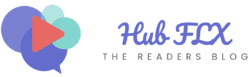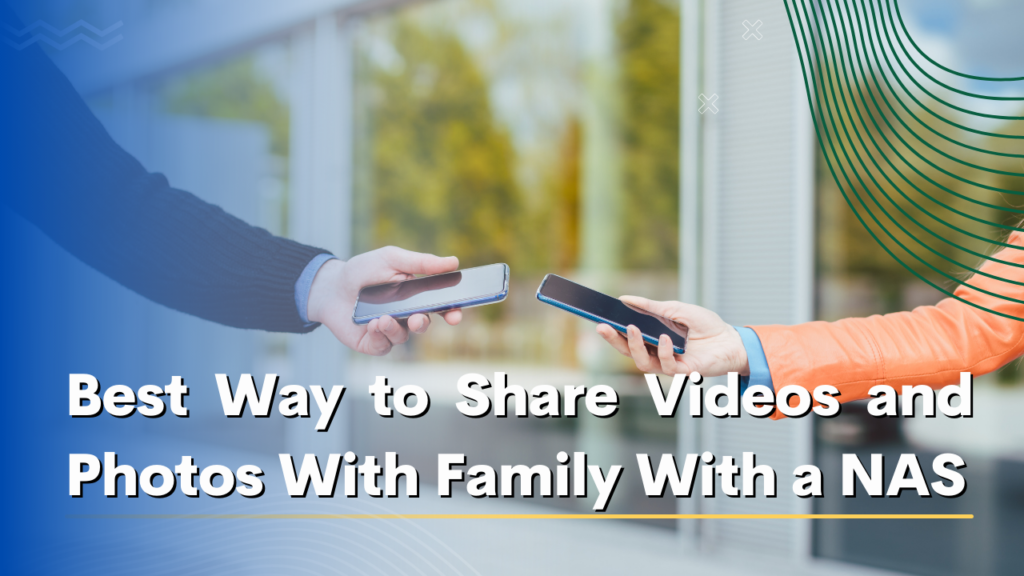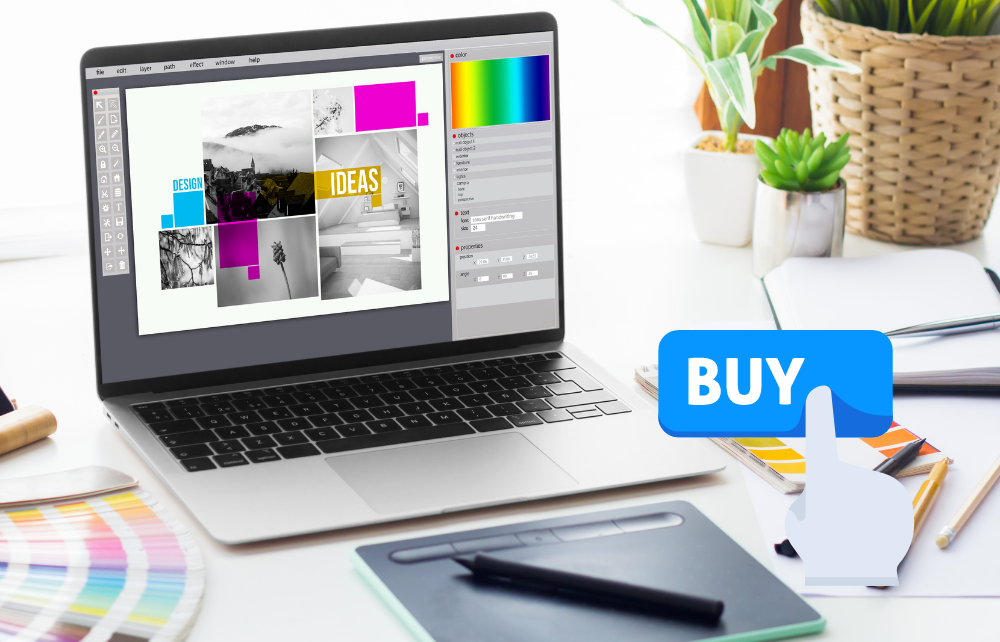Playing PS4 games is great, but being tied to one spot? Not so much. We often wish to change scenery or to game away from our usual setup. This leads many to wonder: can you play PS4 on a laptop screen without Remote Play?
Sony’s Remote Play app is a known solution, but if you don’t want to use Remote Play, it’s not the only one. There are several ways to make this happen.
In this guide we will walk you through those methods step by step. We’ll keep things clear and concise, ensuring that even if tech isn’t your strong suit, you can follow along easily.
How to Play PS4 on a Laptop without Remote Play?
Using your laptop as a monitor for your PS4 offers flexibility and convenience. While Remote Play is a well-known method, some alternatives better suit your needs. Here’s a sneak peek into the different methods:
Using a Capture Card

You can play PS4 games on your laptop by using a capture card. We are using an Elgato HD60s capture card. But for this method, you’ll need an HDMI cable and a USB-C to USB-A cable. Make sure that the USB-A cable is USB 3.0.
Visit the Elgato website to download their Game Capture software. Choose the version that matches your computer, either Windows or Mac. Once that’s sorted, connect your PS4 to the capture card using the HDMI cable.
The Elgato HD60s comes with a USB-C port, so hook that up to the capture card and then insert the USB-A end into your laptop. Remember, it’s crucial to plug into a USB 3.0 port on your laptop.
After setting up, launch the Game Capture software. In a few moments, you should see your PS4 game displayed on your laptop screen. If it’s not appearing, tweak some settings in the software by clicking the gear icon and choosing PS4.
You can play using your laptop’s keyboard. It’s a different experience than a controller, but worth a try. And don’t stress about your laptop’s specs; the capture card manages the heavy-duty tasks.
Video Streaming Devices
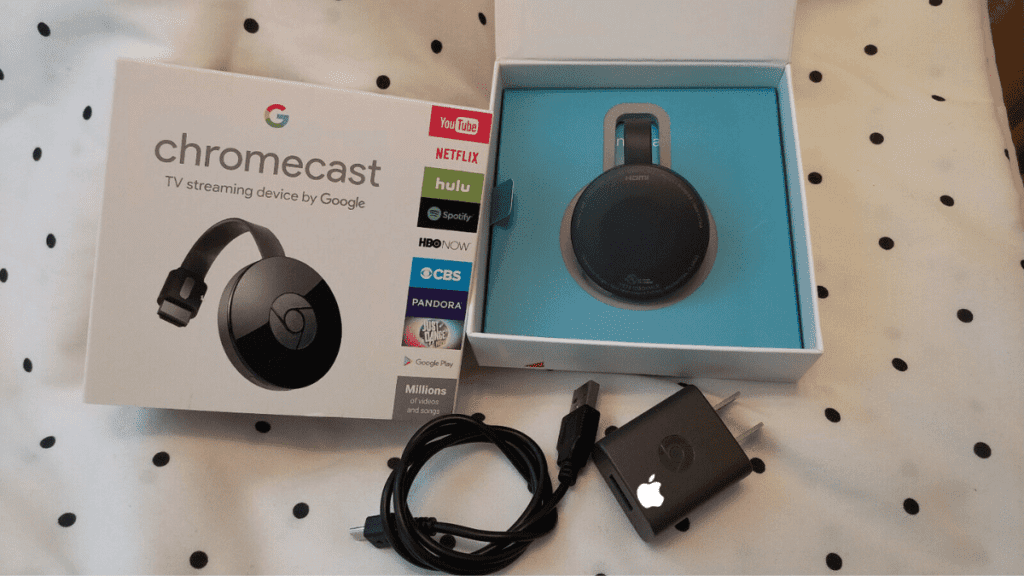
Video streaming devices like Chromecast can help you to play PS4 games on you laptop screen.
Plug the Chromecast into your TV’s HDMI slot. Then, make sure to connect it to the same Wi-Fi as your laptop and PS4.
Now, when you play a game on your PS4, you can open Chrome on your laptop, click the three dots on the top right, select ‘Cast’, and choose your Chromecast from the list. Your PS4 game will then display on your laptop.
It’s important to remember that a strong Wi-Fi connection is crucial for smooth gameplay. If you experience any lag or interruptions, it might be worth checking your Wi-Fi speed.
The best part of the Chromecast setup is that you can enjoy your PS4 games on your laptop without any messy cables.
Third-party Software

Some software solutions can mirror or stream your PS4’s display to your laptop without additional hardware. These often require a stable internet connection for optimal performance.
For this method, we’re recommending OBS Studio. It’s free, open-source, and has a solid reputation in the streaming community.
Download and install OBS Studio on your laptop. It’s user-friendly and works on Windows, Mac, and Linux.
You’ll still need a capture card for this step. Connect your PS4 to the capture card, and then connect the capture card to your laptop. This lets OBS Studio pick up the PS4’s video feed.
Open OBS Studio on your laptop. Add a new ‘Source’ and choose ‘Video Capture Device’. Select your capture card from the list. Your PS4’s screen should now appear in OBS Studio.
And that’s it! Your PS4 game should be live on your laptop. A good internet connection can smooth out your gameplay, especially if you’re also thinking of broadcasting.
Commercial Cloud Service
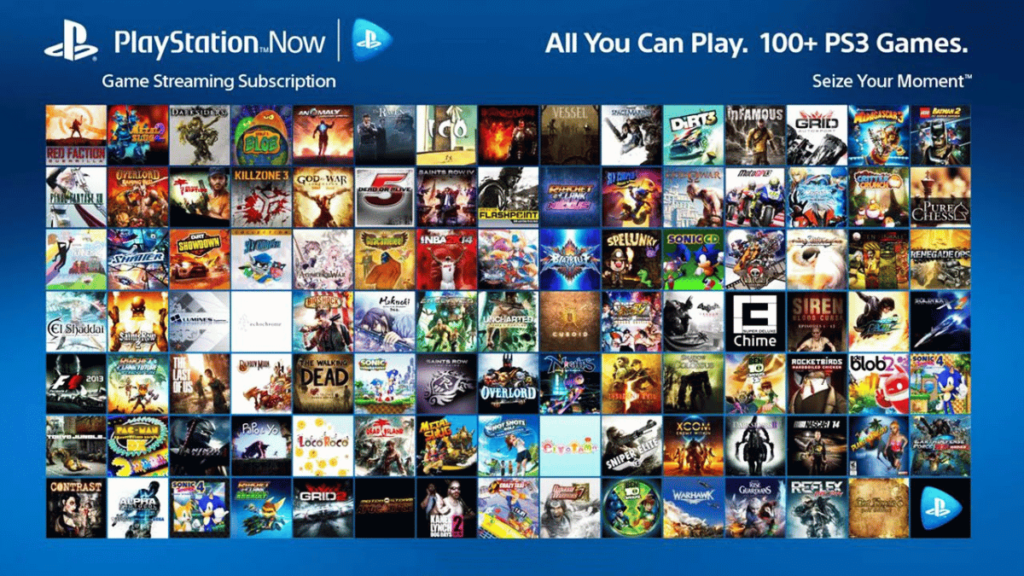
Cloud gaming platforms and services like “Nvidea and PlayStaion Now” are an easy way to provide the ability to play games across various devices and laptops. Using such services, you can access and play your PS4 games on your computer.
Go to the PlayStation Now website. They offer different subscription plans, so pick one that matches your gaming appetite and budget.
Once you’ve signed up, download the PlayStation Now app to your laptop. It’s your gateway to a vast library of PS4 games.
Open the app and log in with your PlayStation account. If you already have a PS4 account, great news! You can sync it up. This means you can access games you’ve previously purchased and even continue from where you left off.
When you open the app, you’ll see a wide range of PS4 games available to stream. Just click on a game you want to play and in moments, you’ll be playing it right on your laptop—no waiting for downloads or installations.
Read Next: How to Play Blooket Games?
Safety and Precautions
There are a few safety points and precautions to keep in mind while using these methods.
- Always check the software or service you’re using. Make sure it’s legit and well-reviewed. You don’t want any nasty surprises like malware or phishing scams.
- When using streaming devices or third-party software, ensure they’re from reputable sources. Not all software is created equal, and some might harm your devices.
- Keep your account details private. Never share your login info, even if someone claims to be from support.
Keep an eye on your internet usage. - Some plans have limits, and streaming games can eat up data fast. Don’t get caught with extra charges.
- Lastly, remember your health. Hours fly by when you’re in the gaming zone. Take breaks, stretch, and let your eyes rest.
Conclusion
Playing your favorite PS4 games doesn’t have to be restricted to a TV or standard gaming monitor. As explored in this guide, several methods exist to bring that gaming experience to your laptop’s screen.
Whether you’re leaning towards the reliability of a capture card, the convenience of video streaming devices, the versatility of third-party software, or the innovation of commercial cloud services, the options are diverse.
The key is to find the method that best aligns with your needs, technical comfort, and available resources. Always keep safety and compatibility in mind, especially when venturing into alternative methods or new software.
FAQs
Can I use my laptop’s speakers for PS4 audio?
Yes, when you connect your PS4 to your laptop, the audio typically routes through the laptop’s speakers. Ensure your laptop’s audio settings are configured correctly.
Do I need a high-end gaming laptop to play PS4 games on it?
Not necessarily. While a high-end laptop might offer better performance, most standard laptops can handle PS4 streaming or mirroring adequately, especially when using external devices like capture cards.
Is it safe to use third-party software for streaming?
Always download the software from reputable sources. While many third-party applications are safe, always research and read user reviews before installation.